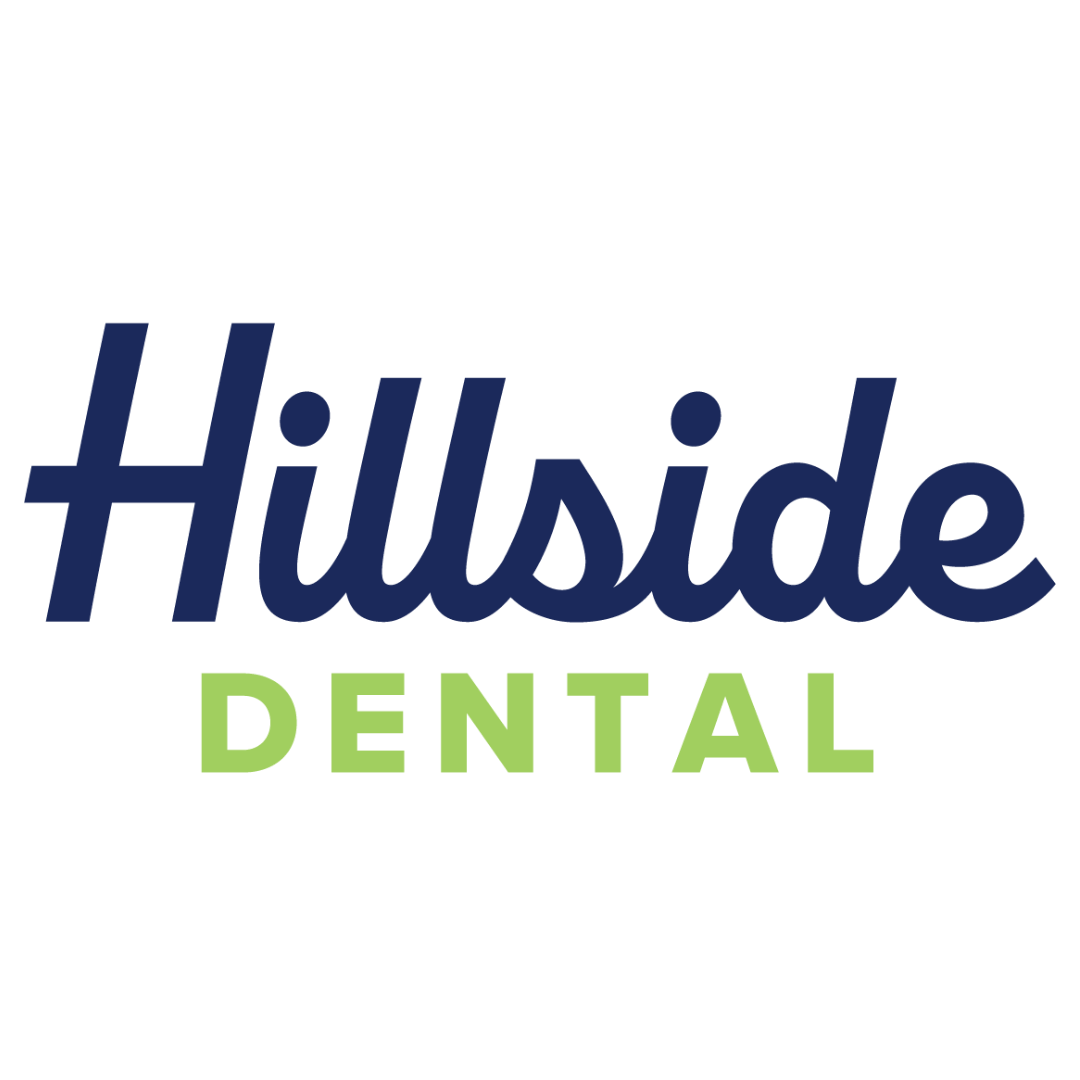Accessibility
In an effort to show our commitment to web accessibility, we are continuously working to improve the accessibility of content on our website. Below, you’ll find more information on the accessibility features we have in place along with a few recommendations to help make your browsing experience more accessible.
Divi Assistant for Improving Accessibility
Our site utilizes a plugin called Divi Assistant, specifically the Accessibility Helper tool within the plugin, to help meet compliance with the Web Content Accessibility Guidelines put forth by The World Wide Web Consortium. The Accessibility Helper tool has the following features that we have put in place to make the website more accessible to users.
Add And Improve Screen Reader Classes And Roles
This feature adds classes/roles to web page elements to make them easier to identify and differentiate by a screen reading tool. This is in line with the WCAG Guideline: 1.3.1 (Info and Relationships – Level A). This guideline’s primary focus is ensuring Information, structure, and relationships are presented in a way that is perceivable by the user or other accessibility tools.
Enable Browser Pinch And Zoom
This feature allows users to zoom in and out on mobile to help ensure content is legible to all users, including those with visual impairments. This helps to meet the WCAG Guideline: 1.4.4 (Resize Text – Level AA). This guideline requires text to be resizable without additional technology while also not compromising the content and functionality of the page. This feature is also compliant with the WCAG Guideline: 2.5.1 (Pointer Gestures – Level A) which promotes making it easier for users to to use inputs other than the keyboard.
Enable Dropdown Menu Keyboard Navigation
This feature promotes the use of a keyboard for site navigation by allowing users to navigate through the dropdown menus of the navigation bar. This aligns with the WCAG Guideline: 2.1.1 (Keyboard – Level A). The goal of this guideline is to allow users to navigate the content of a website using only their keyboard.
Stop Animations If Users Have Preference Set On Their Device For No Animations
This feature takes into account if a user has settings on their device to stop animations and ensures that any animations on the website are disabled. This feature adheres to the WCAG Guideline: 2.3.3 (Animation from Interactions – Level AAA). This guideline tells us that animations that are triggered by interaction can be disabled as long as they aren’t necessary to the functionality of the website. This helps individuals with motion sensitivity or other related disabilities.
Add Focusable Support To Divi Module Elements & Add Keyboard Navigation Outline To Focused Elements
This feature promotes and compliments the use of keyboard navigation by outlining the user’s current position on the site to help them keep track of where they are on the page. This is needed to comply with the WCAG Guideline: 2.4.7 (Focus Visible – Level AA) which states that a keyboard focus indicator should be visible to the user.
Add Skip Navigation Link Option
Having a skip navigation link option available to the user allows for individuals to skip past any repetitive content that can be found on all or most pages of the website. This is most commonly the navigation menu. This feature is meant to align with the WCAG Guideline: 2.4.1 (Bypass Blocks – Level A) which suggests that this feature be available to meet compliance.
Fix Duplicate Menu IDs
This feature is meant to prevent any confusion for assistive tools for users by ensuring there aren’t any duplicate menu IDs between the desktop and mobile menus. This is in line with the WCAG guideline: 4.1.2 (Name, Role, Value – Level A) which prioritizes compatibility with user tools and the elements and components of a web page.
Additional Recommendations for User Experience
We understand that the features built into our website and the Accessibility Helper tool have their limitations and aren’t comprehensive to every individual’s accessibility needs. With that being said we are continuously doing research and finding new resources to ensure that our web accessibility is improving and staying up to date with assistive technologies. With these limitations in mind, we have put together the following recommendations.
If you have trouble seeing web pages, the US Social Security Administration offers these tips for optimizing your computer and browser to improve your online experience.
- Use your computer to read web pages out loud
- Use the keyboard to navigate screens
- Increase text size
- Magnify your screen
- Change background and text colors
- Make your mouse pointer more visible (Windows only)
Navigation Tools
If you are looking for mouse and keyboard alternatives, speech recognition software such as Dragon Naturally Speaking may help you navigate web pages and online services. This software allows the user to move focus around a web page or application screen through voice controls. If you are deaf or hard of hearing, there are several accessibility features available to you.
Closed Captioning
Closed captioning provides a transcript for the audio track of a video presentation that is synchronized with the video and audio tracks. Captions are generally visually displayed over the video, which benefits people who are deaf and hard of hearing, and anyone who cannot hear the audio due to noisy environments. Most of our video content includes captions. Learn how to turn captioning on and off in YouTube.
Volume Controls
Your computer, tablet, or mobile device has volume control features. Each video and audio service has its own additional volume controls. Try adjusting both your device’s volume controls and your media players’ volume controls to optimize your listening experience.
If the recommendations above do not meet your needs, please give us a call at (606) 784-7033 and we’d be happy to assist!